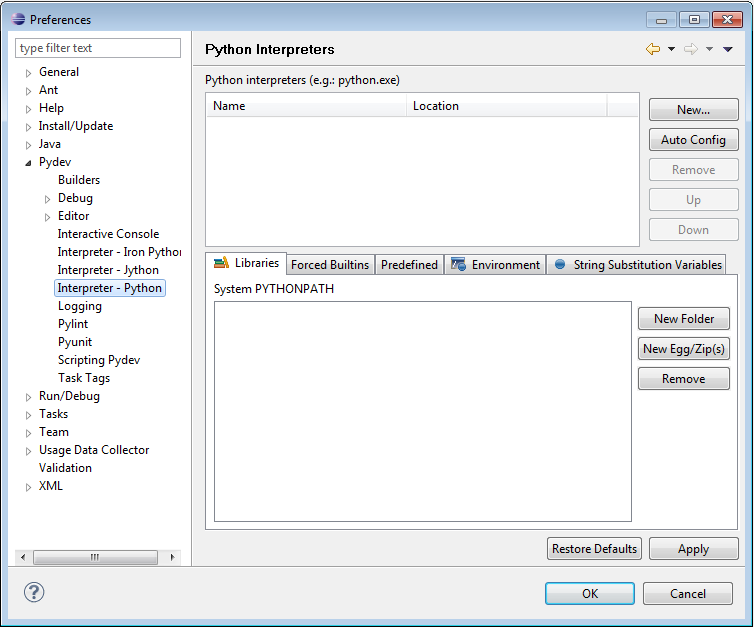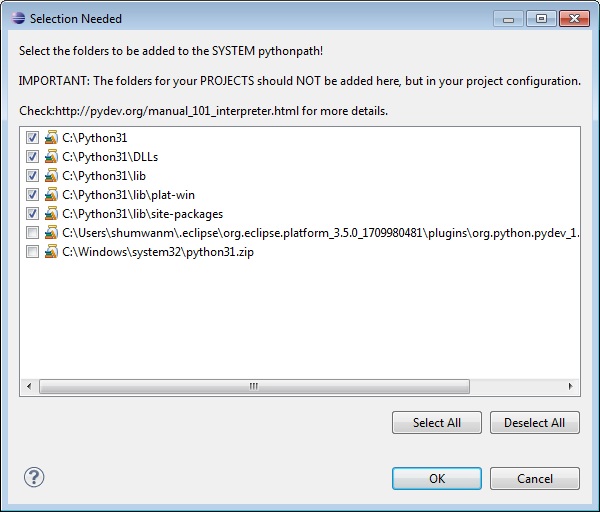sudoapt-getinstallbuild-essential default-jdk ant python-dev eclipse- tar xzf floodlight-source-0.90.tar.gz -C /opt --no-same-owner --no-same-permissions
- cd /opt/floodlight-0.90/
ant ... dist: [jar] Building jar: /opt/floodlight/target/floodlight.jar [jar] Building jar: /opt/floodlight/target/floodlight-test.jar BUILD SUCCESSFUL Total time: 25 seconds
java -jar target/floodlight.jar 19:53:53.434 INFO [n.f.c.m.FloodlightModuleLoader:main] Loading default modules 19:53:53.827 INFO [n.f.c.i.Controller:main] Controller role set to MASTER 19:53:53.834 INFO [n.f.c.i.Controller:main] Flush switches on reconnect -- Disabled 19:54:03.558 INFO [n.f.l.i.LinkDiscoveryManager:main] Setting autoportfast feature to OFF 19:54:03.779 INFO [o.s.s.i.c.FallbackCCProvider:main] Cluster not yet configured; using fallback local configuration 19:54:03.779 INFO [o.s.s.i.SyncManager:main] [32767] Updating sync configuration ClusterConfig [allNodes={32767=Node [hostname=localhost, port=6642, nodeId=32767, domainId=32767]}, authScheme=CHALLENGE_RESPONSE, keyStorePath=/etc/floodlight/auth_credentials.jceks, keyStorePassword is unset] 19:54:03.853 INFO [o.s.s.i.r.RPCService:main] Listening for internal floodlight RPC on localhost/127.0.0.1:6642 19:54:04.066 INFO [n.f.c.i.Controller:main] Listening for switch connections on 0.0.0.0/0.0.0.0:6633 19:54:09.047 INFO [n.f.j.JythonServer:debugserver-main] Starting DebugServer on :6655