- Downloading the Eclipse CDT and Java
- Installing PyDev to Eclipse - It can be done in 2 ways:
Update Manager
Go to the update manager (Help > Install New Software) and add:
http://pydev.org/updates or http://pydev.org/nightly
and follow the Eclipse steps.
and follow the Eclipse steps.
- Go to Help → Install New Software
- Enter http://pydev.org/updates in the Work with: field.
- After several seconds, two options should appear. Select the PyDev for Eclipse option. Do not select the "PyDev Mylyn Integration" flag.
- Click "Next" and "OK" to continue installing PyDev.
- Select "I accept the terms of the license agreement", then click "Finish". The installer will begin to download the plug-in.
- Note: When you see the Selection Needed dialog box, you must manually check the box before pressing okay. If you do not, it appears that the installation is continuing, but it is not. You must uninstall PyDev, then reinstall.
- A security warning may appear asking whether you trust the software being installed- click "ok", then ensure the correct items are selected and click yes. The instillation process will continue.
- When the installation is complete, you will be asked if you want to restart Eclipse. Select "Yes". You may see a Subclipse Usage dialog, just uncheck the box and continue.

Zip File
The .zip file available here
An alternative is just getting the zip file and extracting it yourself in eclipse.
For Eclipse 3.4 onwards, you can extract it in the 'dropins' folder (and restart Eclipse).
- Configuring PyDev
- Python must be installed to configure PyDev.
- Go to Window → Preferences. In the Preferences window, expand PyDev and select Interpreter-Python.
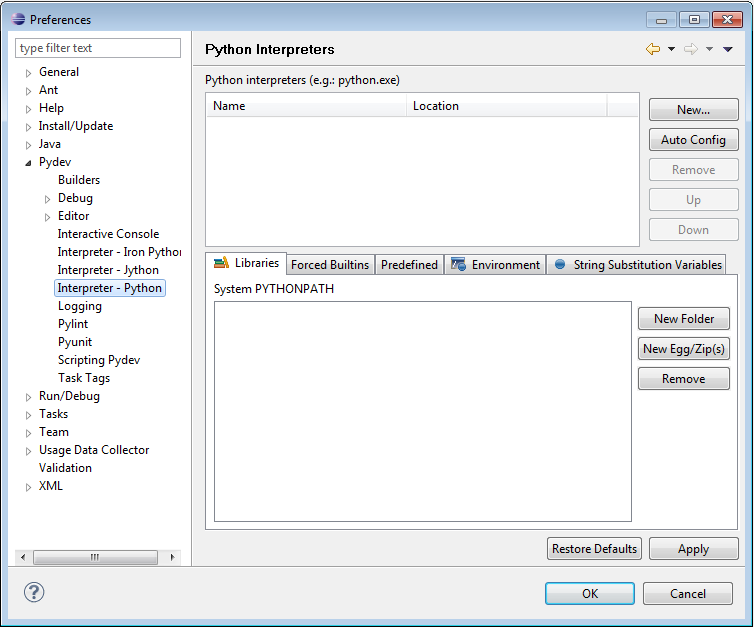
- Click "New..." and type Python32 for the Interpreter name. For the Interpreter executable, browse to your copy of Python (C:\Program Files\Python32\python.exe), and press Open.

Click "OK" and the Selection Needed Window will appear.
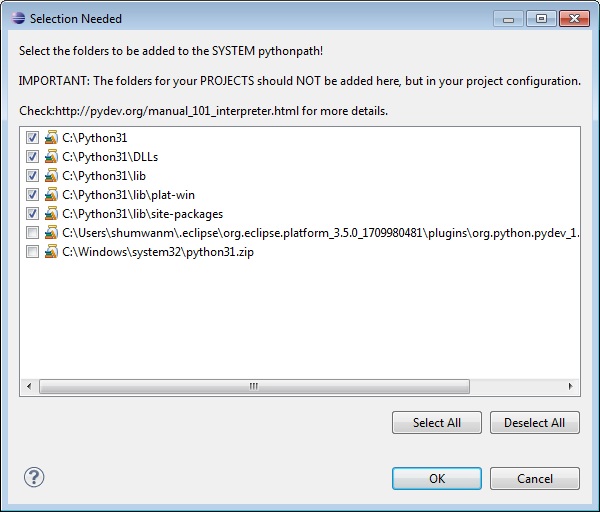
- Select all but the PySrc and python32.zip and click OK as many times as necessary to exit the preferences. The default selection should be fine.
- The Interpreter is now set up so that the code you write can be interpreted for the computer to run. You are now ready to start running code.